Electronic Team, Inc. uses cookies to personalize your experience on our website. By continuing to use this site, you agree to our cookie policy. Click here to learn more.
Available only in the PRO edition.
To share one real port among multiple applications, follow these steps:
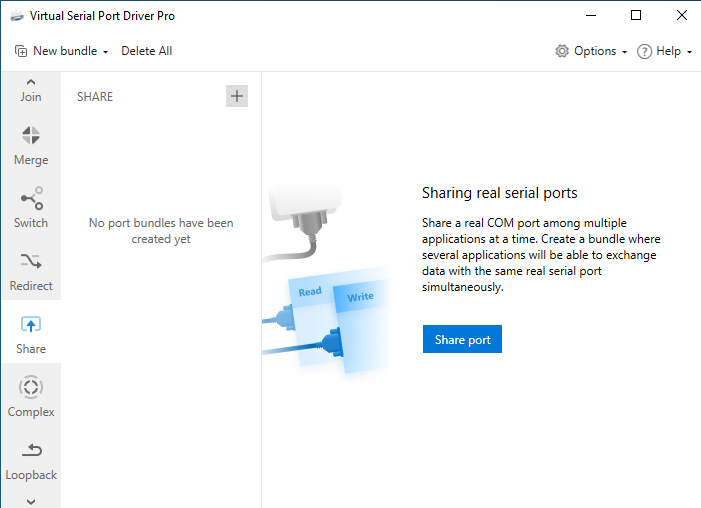
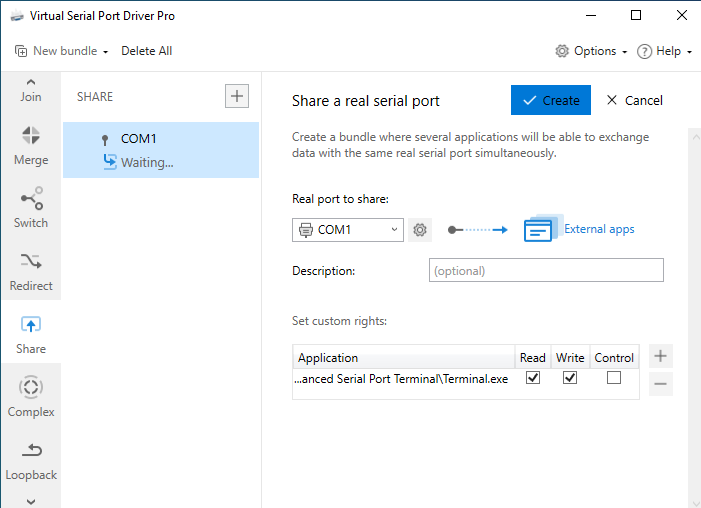
Note: Only one app at a time can manage serial port’s control lines and change the states of control line signals (RTS\DCD\etc). However, the controlling app can connect to a shared serial port multiple times.
For instance, if you’ve ticked the “Control” checkbox for Terminal, you can launch it several times and every instance won’t have any problems connecting the shared serial port, but only the first instance will have access rights to manage the control lines. In most cases, to access a shared serial port it’s enough to have just “Read” and “Write” rights.
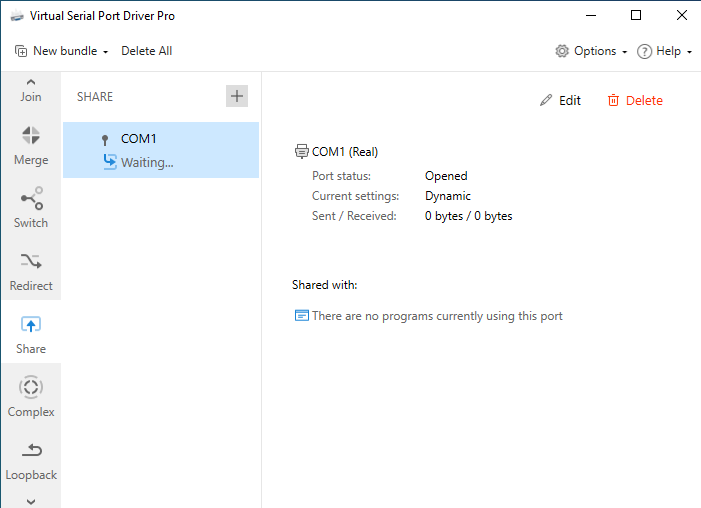
Note: If you receive an error message when creating a port bundle, you can analyze the information shown in the Activity log.