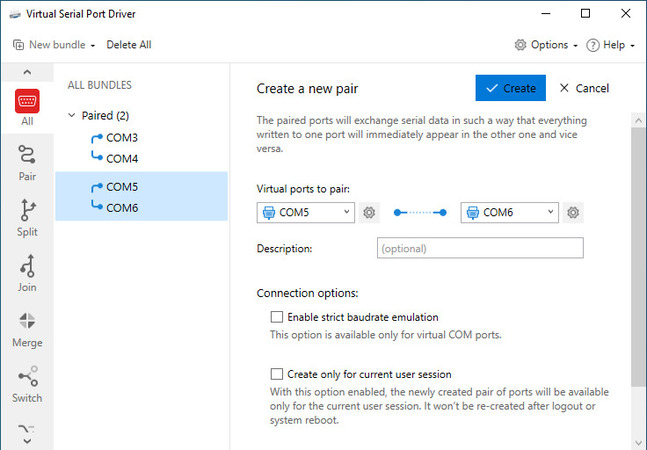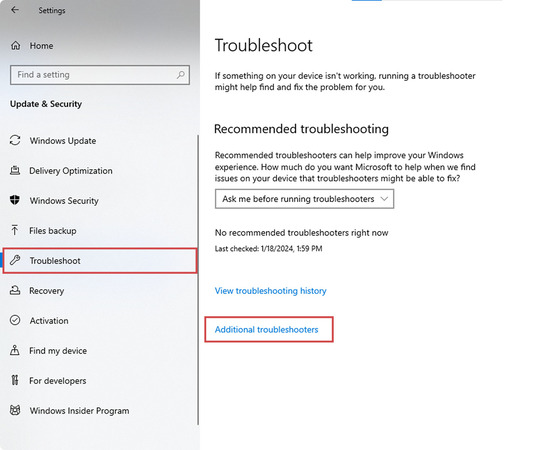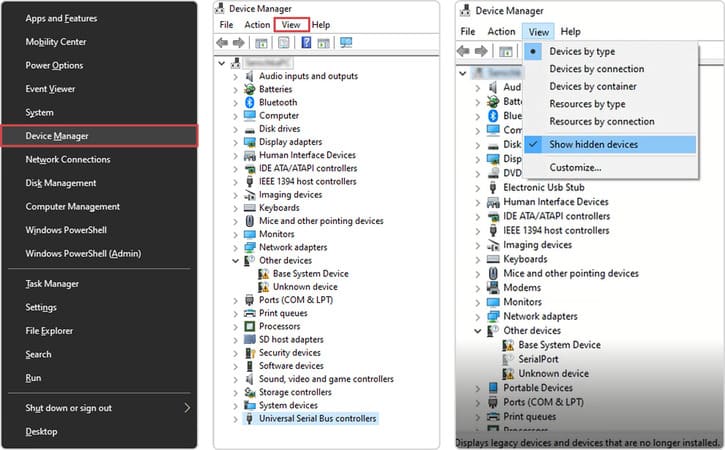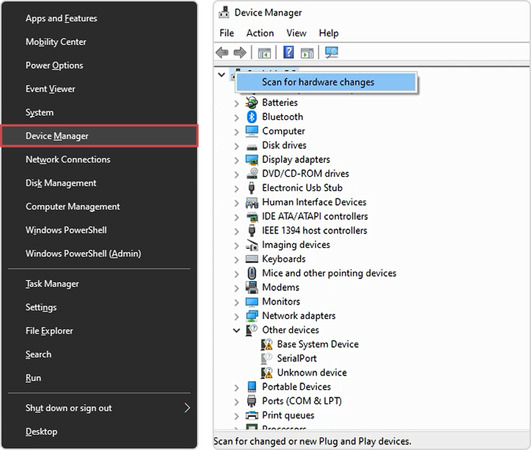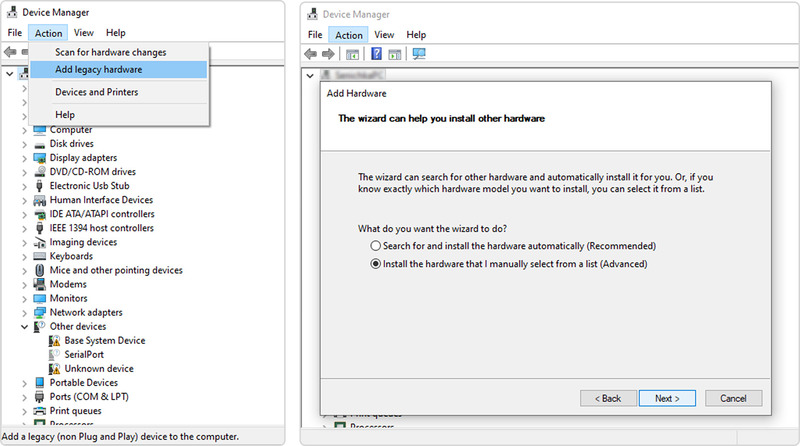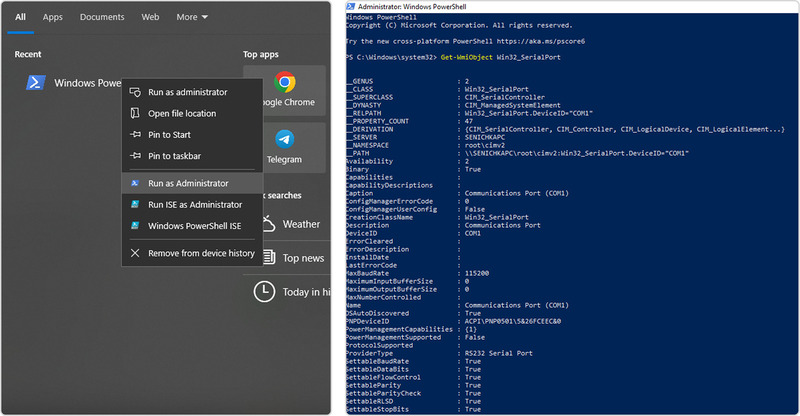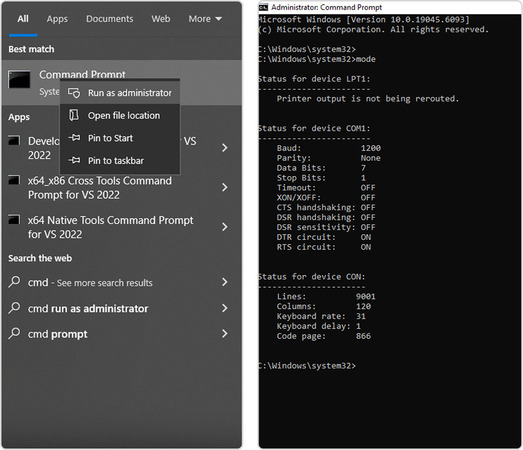Fixing USB-to-Serial Adapters not Visible in Device Manager
- Connect the USB-to-COM adapter to your computer..
- Open Device Manager → Expand Ports (COM & LPT).
- If the adapter is not visible, follow these steps:
- Check for an unrecognized device under Universal Serial Bus controllers.
- Right-click and choose Update Driver. You can also download and install the manufacturer’s driver.
After installing or updating the driver, note the adapter’s assigned COM port.
Pros:
• Typically, a plug-and-play solution is available after the driver is installed or updated
• Provides a straightforward method for connecting legacy hardware to modern systems that lack serial ports
Cons:
• Inexpensive adapters may produce driver issues
• Not all adapters are compatible with Windows 10
• Unusual COM port numbers may be assigned, which can affect software compatibility
Our advanced solutions can help identify issues with COM port visibility and facilitate reliable communication with serial devices.
You can find additional information about COM port configuration and troubleshooting at the following links: